Update SQL Always On Cluster with ConfigMgr & Powershell
How to update a cluster with a cluster-ignorant tool
I’ve recently been tasked to create a process to patch SQL Always On Availability Groups (I guess calling it a cluster is not really accurate?!) with just the tools I had available, no new implementation of stuff. This meant to do a proper patching cycle (Operating System AND SQL) with graceful failovers of SQL roles from one node to the other, no data loss.
So, quick inventory; what did I have?
- ConfigMgr 2012 R2
- PowerShell
Phew, PowerShell, you can do a lot with PowerShell.
ConfigMgr, mhhh, ConfigMgr can do Software Updates and execute stuff on machines when it is told to do so. Very unfortunate though, it doesn’t really know what a cluster is.
Sidenote: No, I can’t use Cluster-Aware Updating (CAU), because a SQL Always On Availability Group is not really a cluster role, so the Cluster Aware Updating feature is not aware of the SQL Always On feature being installed. The complete opposite of a SQL failover Cluster.
So, I had to script the whole CAU logic myself and use ConfigMgr to execute the whole update procedure.
High-level overview
First: I am not a DBA, I can find my way around SQL, but I’m not an expert. If you find something I could’ve done differently or better, don’t hesitate to comment down below.
I mainly used PowerShell cmdlets from the SQLPS module, which ships with SQL Server 2012, and also some self-written functions to handle ConfigMgr.
This is a screenshots of the functions I am using in my script to first do a SQL AlwaysOn Availability Group health-check (is everything synchronised?Does everything report back as healthy? Do a backup…) and after that I’m moving on to ConfigMgr.
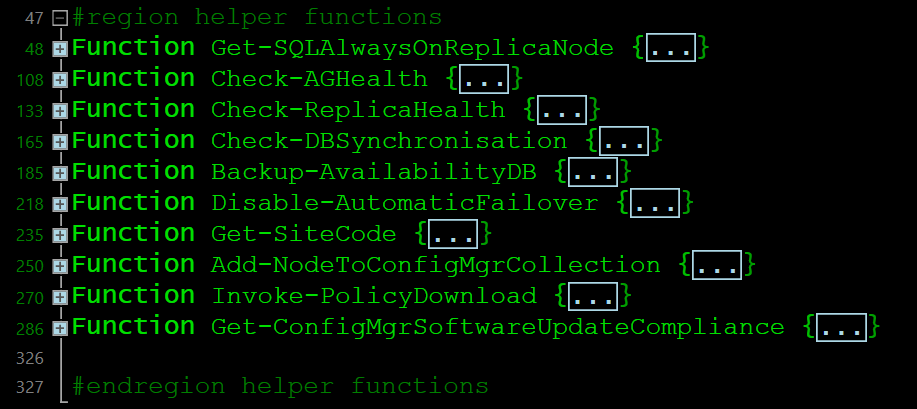
The idea is to put each node of an Availability Group, as soon as the script deems it healthy, into a pre-created ConfigMgr collection which has the appropriate updates/patches/hotfixes deployed to it and then execute all required deployments.
We thus have a couple of prerequisites on the ConfigMgr side:
- Device collection
- all updates deployed to that collection with a required deployment
- all SQL nodes need to have the ConfigMgr client installed and functional
Other prerequisites:
- access to SQLPS PowerShell module
- permissions to administrate all SQL nodes
The script will handle one SQL node after the other by walking through the following process:
- add the node to the device Collection
- force the new machine policy download
- Trigger Software Update Scan cycle
- Trigger Software Update Deployment Evaluation Cycle
- if machine is not compliant, it will execute the deployments and the script will check for pending reboots
- if it detects a pending reboot, it reboots the machine via the ConfigMgr client SDK
- after reboot it will do all over again until the machine reports that it is compliant
- in the end the former Primary SQL node should again be the Primary node and all nodes be patched
The PowerShell Script
For several reasons I can’t give you the whole script, but I can give you the ConfigMgr stuff. You should be able to come up with the rest by yourself or ask here if you get stuck.
I might turn this whole thing into a workflow in the future so that one can use it in SMA or Azure Automation.
Function Get-SiteCode {
[cmdletBinding()]
param (
$SMSProvider
)
$wqlQuery = 'SELECT * FROM SMS_ProviderLocation'
$a = Get-WmiObject -Query $wqlQuery -Namespace 'root\sms' -ComputerName $SMSProvider
$a | ForEach-Object {
if($_.ProviderForLocalSite)
{
$SiteCode = $_.SiteCode
}
}
return $SiteCode
}
Function Add-NodeToConfigMgrCollection {
[cmdletBinding()]
param (
$Node,
$CollectionID,
$SiteCode,
$SMSProvider
)
$Device = Get-WmiObject -ComputerName $SMSProvider -Class SMS_R_SYSTEM -Namespace root\sms\site_$SiteCode -Filter "Name = '$Node'"
$objColRuledirect = [WmiClass]"\\$SMSProvider\ROOT\SMS\site_$($SiteCode):SMS_CollectionRuleDirect"
$objColRuleDirect.psbase.properties['ResourceClassName'].value = 'SMS_R_System'
$objColRuleDirect.psbase.properties['ResourceID'].value = $Device.ResourceID
$MC = Get-WmiObject -Class SMS_Collection -ComputerName $SMSProvider -Namespace "ROOT\SMS\site_$SiteCode" -Filter "CollectionID = '$CollectionID'"
$InParams = $mc.psbase.GetMethodParameters('AddMembershipRule')
$InParams.collectionRule = $objColRuledirect
$R = $mc.PSBase.InvokeMethod('AddMembershipRule', $inParams, $Null)
}
Function Invoke-PolicyDownload {
[CmdletBinding()]
param(
[Parameter(Position=0,ValueFromPipeline=$true)]
[System.String]
$ComputerName=(get-content env:computername) #defaults to local computer name
)
Invoke-WmiMethod -Namespace root\ccm -Class sms_client -Name TriggerSchedule '{00000000-0000-0000-0000-000000000021}' -ComputerName $ComputerName -ErrorAction SilentlyContinue | Out-Null
#Trigger machine policy download
Invoke-WmiMethod -Namespace root\ccm -Class sms_client -Name TriggerSchedule '{00000000-0000-0000-0000-000000000022}' -ComputerName $ComputerName -ErrorAction SilentlyContinue | Out-Null
#Trigger Software Update Scane cycle
Invoke-WmiMethod -Namespace root\ccm -Class sms_client -Name TriggerSchedule '{00000000-0000-0000-0000-000000000113}' -ComputerName $ComputerName -ErrorAction SilentlyContinue | Out-Null
#Trigger Software Update Deployment Evaluation Cycle
Invoke-WmiMethod -Namespace root\ccm -Class sms_client -Name TriggerSchedule '{00000000-0000-0000-0000-000000000114}' -ComputerName $ComputerName -ErrorAction SilentlyContinue | Out-Null
}
Function Get-ConfigMgrSoftwareUpdateCompliance {
[CmdletBinding()]
param(
[Parameter(Position=0,ValueFromPipeline=$true)]
[System.String]
$ComputerName=(get-content env:computername) #defaults to local computer name
)
Invoke-PolicyDownload -ComputerName $ComputerName;
do {
Start-Sleep -Seconds 30
Write-Output "Checking Software Updates Compliance on [$ComputerName]"
#check if the machine has an update assignment targeted at it
$global:UpdateAssigment = Get-WmiObject -Query 'Select * from CCM_AssignmentCompliance' -Namespace root\ccm\SoftwareUpdates\DeploymentAgent -ComputerName $ComputerName -ErrorAction SilentlyContinue ;
Write-Output $UpdateAssigment
#if update assignments were returned check to see if any are non-compliant
$IsCompliant = $true
$UpdateAssigment | ForEach-Object{
#mark the compliance as false
if($_.IsCompliant -eq $false -and $IsCompliant -eq $true){$IsCompliant = $false}
}
#Check for pending reboot to finish compliance
$rebootPending = (Invoke-WmiMethod -Namespace root\ccm\clientsdk -Class CCM_ClientUtilities -Name DetermineIfRebootPending -ComputerName $ComputerName).RebootPending
if ($rebootPending)
{
Invoke-WmiMethod -Namespace root\ccm\clientsdk -Class CCM_ClientUtilities -Name RestartComputer -ComputerName $ComputerName
do {'waiting...';start-sleep -Seconds 5}
while (-not ((get-service -name 'SMS Agent Host' -ComputerName $ComputerName).Status -eq 'Running'))
}
else {
Write-Output 'No pending reboot. Continue...'
}
}
while (-not $IsCompliant)
}
#Start Updating one Secondary Node at a time
$SiteCode = Get-SiteCode -SMSProvider $SMSProvider
$i = 0
foreach ($SecondaryReplica in $SecondaryReplicaServer) {
if (-not ($AlreadyPatched -contains $SecondaryReplica.Split('\')[0])) {
try {
$i++
Write-Verbose "Patching Server round $i = $($SecondaryReplica.Split('\')[0])"
#Add current secondary node to ConfigMgr collection to receive its updates
Add-NodeToConfigMgrCollection -Node $SecondaryReplica.Split('\')[0] -SiteCode $SiteCode -SMSProvider $SMSProvider -CollectionID $CollectionID -Verbose
Start-Sleep -Seconds 60
Invoke-policydownload -computername $SecondaryReplica.Split('\')[0]
Start-Sleep -Seconds 120
Invoke-policydownload -computername $SecondaryReplica.Split('\')[0]
Start-Sleep -Seconds 120
#Check if all updates have been installed and server finished rebooting
Write-Output 'Applying updates now'
Get-ConfigMgrSoftwareUpdateCompliance -ComputerName $SecondaryReplica.Split('\')[0]
$AlreadyPatched += $SecondaryReplica.Split('\')[0]
}
catch {
Write-Error $_
}
}
else {
Write-Verbose "$($SecondaryReplica.Split('\')[0]) has already been patched. Skipping."
}
}
# fail over to one of the secondary nodes and update the primary node, after that, fail over again to the original primary node
Switch-SqlAvailabilityGroup -Path SQLSERVER:\Sql\$(Get-Random -InputObject $SecondaryReplicaServer)\Default\AvailabilityGroups\$AvailabilityGroupName -Verbose
Add-NodeToConfigMgrCollection -Node $PrimaryReplicaServer.Split('\')[0] -SiteCode $SiteCode -SMSProvider $SMSProvider -CollectionID $CollectionID -Verbose
Start-Sleep -Seconds 60
Invoke-PolicyDownload -computername $PrimaryReplicaServer.Split('\')[0]
Start-Sleep -Seconds 90
Invoke-PolicyDownload -computername $PrimaryReplicaServer.Split('\')[0]
Start-Sleep -Seconds 90
#Check if all updates have been installed and server finished rebooting
Write-Output 'Applying updates now'
Get-ConfigMgrSoftwareUpdateCompliance -ComputerName $PrimaryReplicaServer.Split('\')[0]
#If the primary node is finished updating, fail over again to the Primary
Switch-SqlAvailabilityGroup -Path SQLSERVER:\Sql\$PrimaryReplicaServer\Default\AvailabilityGroups\$AvailabilityGroupName -Verbose
Have fun automating!

Leave a Comment